Have you ever wondered how to post on Upwork and get good results?
And by results, I’m talking about getting the right kind of freelancers to apply for your job as fast as possible.
From experience, I know how frustrating it can be to find the WRONG freelancers on Upwork.
Worse yet, I have felt the pain of hiring the wrong freelancer.
In today’s guide, I’m going to walk you through exactly how to post on Upwork the right way.
And in addition to the article, I’ve provided a video walkthrough which you’ll see down below.
Let’s get it!
Step 1: Click “Post a Job”
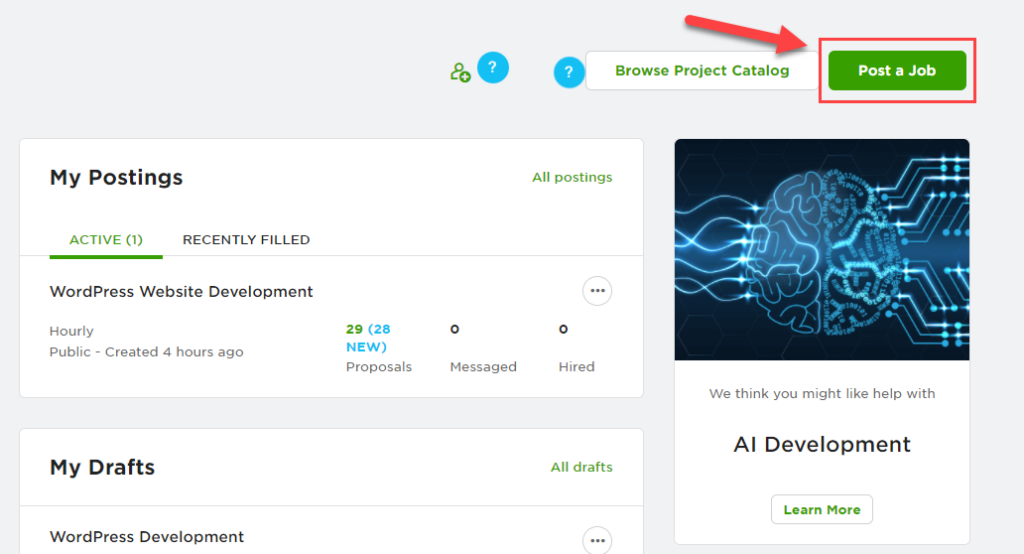
The first step is to get the job posting underway. From your dashboard simply push the “Post a Job” button.
Once you click that, you'll be greeted with Upwork's job posting form.
The fist page is the getting started page where you will have the option to start from a few different choices:
- Creating a new job post
- Editing an existing draft
- Reusing a previous job post
Creating A New Job Post
This is generally the choice that I use because it allows you to go through the regular flow of creating a new job post without preloading any other information from previous drafts or other posts you've already used.
Editing An Existing Draft
Self-explanatory, this option gives you the ability to edit an existing draft that you haven't finished, for whatever reason.
When I'm posting on Upwork, I tend to just create the job post and actually post it as opposed to drafting and coming back to the post later.
Reusing A Previous Job Post
While this type of post comes in handy when I want to post on Upwork, once again, I typically just use the “create a new job post” post type.
Although, if you have frequent and recurring posting types, then instead of wasting your time re-creating the post from scratch, you can just recycle the one you've already used.
Step 2: Choosing The Right Title

When you're creating your Upwork post, always keep in mind that your title matters.
The title is one of the main ways that Upwork's algorithm can connect you with the right type of freelancers.
Because you're going to write a great title, you will find the right kind of freelancer, and you won't have any type of frustrations down the road because you hired the wrong person.
Comprende?
So in order to choose the right title for your Upwork post, you have to really understand what you are looking for.
In the above example, my title is, “WordPress Development”.
Reason for that is because that's a main keyword for this specific job type and the Upwork Algorithm will have no trouble finding the right people based on that title.
In order to choose the right title, you want to be broad but specific, so that Upwork can pull from their database and connect you with the most appropriate freelancers and agencies.
Picking The Right Job Category

Job categories will appear based on the title you create, so that makes it important once again.
The better you can be at creating the right title, which, by the way is not rocket science — the easier it will be to find the right type of freelancers.
And I know that I'm already ranting about finding the right kind of freelancer for your Upwork post, but that's because I've went through some agony with junk freelancers that frankly made my life suck for a few days.
I want to make it clear that there's millions of great people you can work with on Upwork, but you have to help the algorithm help you find them.
Step 3: Nailing Your Job Description

One of the biggest mistakes that people make when they learn how to post on Upwork is that they get their description wrong.
And because we know that it's really important to find the right people the first time around, your description is the first point of communication with the freelancers.
A few key things to note when creating your descriptions:
- Be as specific as you can. Write this description as if you had to find the exact person you needed solely by somebody reading it
- Provide examples of what you're looking for
- Add any company assets or things that your applicants need to be aware of
- Provide detailed instructions on what you need, so that you can vet the Upwork applicants based on if they even read the descrption. A lot of freelancers have a copy/paste reply. We don't want those
When you learn how to post on Upwork, you have to make sure that you get the description down because it can make or break your job post.
IF you miss the mark on your description, it sets you up for all sorts of trouble down the road.
Things like:
- Inflated cost for project (due to lack of clear instructions)
- Dispute based on miscommunication between client and freelancer
- Extended length of project time (once again due to lack of miscommunication)
And much more. Just remember, nail your description.
Step 4: The Job Details – One Time vs Ongoing

Step number 4 is super easy and should take all but 2 seconds.
The job details section in your Upwork post flow is literally a few questions.
What Type Of Project Do You Have?
This question is pretty self-explanatory.
Out of the three choices, I tend to only use either “One-time project”, or “Ongoing project”.
Use the one time project choice when you need a freelancer for, wait for it…
One job.
And if you need somebody on an ongoing basis, then choose ongoing project.
Screening Questions
As far as screening questions go, I don't usually ask any.
But if you want to go the extra mile and ask your applicants some specific questions, then be my guest.
In my opinion, when you're learning how to post on Upwork, I don't think one of the things you need to worry about are the screening questions.
Onward.
Step 5: Tagging The Right Skills For Your Job

The Upwork expertise section enables you to add additional tags for specific skills that your freelancers should have.
This simply helps Upwork match you with even more relevant pool of freelancers.
While you don't need to go super in-depth here, it's a good idea to tick a few extra tags.
What About Business Size?

On the expertise page, business size is something that I leave alone. To me, it's not a necessary thing to fill out.
You can skip it.
Is Experience Level Important?

Heck, yes!
From experience, I've found that you want to completely disregard the “entry level” option because you don't need those headaches.
You can find some great freelancers that are very cost effective.
If you want the job done right the first time and with high level communication, then choosing at LEAST intermediate, but preferably expert, is non-negotiable.
Step 6: Location – Worldwide or U.S.
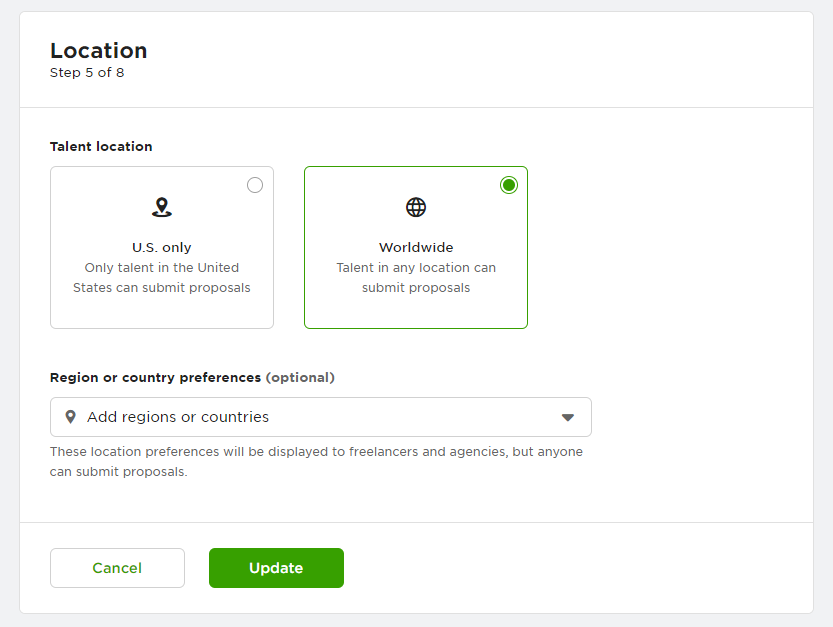
Location is another easy and quick area to get through when you're learning how to post on Upwork.
So you have two options when it comes to talent location.
U.S. Only Talent
If you want ONLY people from the United States to be able to post on this specific job post then choose this option.
This comes in handy when you're trying to find a specific person for a specific place.
That being said, I typically don't use Upwork tons to find U.S.-based freelancers, because the way you make your money (or save your money) is by finding good people that are outside the U.S.A.
Worldwide Talent
On the flipside, if you're look for applicants from any location then you'd want to choose worldwide.
I tend to roll with worldwide talent because, as I mentioned in the previous paragraph, I'm looking to find high-quality people that are able to work at a lower rate than I'd pay if I hired Americans.
Not only that, but I've also found that people in other countries are less entitled and have a higher drive and harder work ethic than Americans. (ha ha, it's true)
Step 7: Who Can See Your Job Posting

Visibility is not really that much of a concern when learning how to post on Upwork.
I like to choose “Only Upwork Talent”.
Depending on how many freelancers you need, the second question is self-explanatory.
Step 8: Your Project Budget

Upwork allows two different payment models for all projects.
One of them is hourly, and the other is pay per project.
If you're looking to do a bigger project that you feel needs a ton of hours, I'd recommend doing pay per project.
It will save you money.
On the other hand, if you're looking at doing smaller jobs, when you choose hourly and let Upwork select the typical hourly range, you're going to notice that you get a lot more applicants and their quality is a lot higher.
How Long Is The Project?

This is totally dependent on your specific needs.
Some of your jobs might be super quick while others might require more time.
When you're learning how to post on Upwork, you should get into the habit of forecasting about how long each job post should take out of courtesy for your applicants.
FAQ And Troubleshooting
-
My post didn't get any proposals. What's going on?
If your post didn't get any proposals, then there's a few things that could be the culprit. Firstly, check the budget of your job. More often than not, if you don't get any proposals on the job post then it's probably a budget problem.
-
I'm not sure what job category to choose. What should I do?
I've been there. Sometimes, you're torn between picking job category a vs job category b. My best advice here would be to pick the one you think would be best suited toward your job post and go from there.
-
Should I choose hourly or pay per project?
As I mentioned in the article, that's completely up to your specific situation. Typically, I like to choose pay per project when it's going to be a bigger project, while leaving it to hourly for smaller projects. Once you start to build a relationship with your freelancers you're going to be able to feel out what they prefer and work together.
-
Can I edit an Upwork job post after I post it?
The good news is, yes. Upwork allows you to edit a job post after you submit it, so you can make changes if necessary.
-
I don't need the job post anymore. What do I do?
If for any reason you no longer need the work done then you'd want to cancel or close the job. The Upwork support team lays it out quickly and easily.
-
Upwork removed my job. What happened?
Normally when Upwork removes your job post, it means that it probably violated their terms of service. You want to be careful and make sure you read it because they can ban your account, which is something we don't want.
Conclusion
Upwork is an amazing tool when it comes to finding the right freelancers that can help you grow your business.
To conclude this article, the main points to remember when you're learning how to post on Upwork for the best results is to:
- Keep titles and job categories as relevant and keyword-rich as possible so that the Upwork algorithm pairs your job post with the right kind of freelancers
- Vetting freelancers the right way is crucial to the success of your job post. Nothing is more frustrating than hiring the wrong freelancer because of the lack of due diligence. Meet with potential applications via Zoom and feel them out
- Using the right budget and payment type is important. It will impact the number of applicants you get and the quality of those applicants.
I hope this article has shed some light on how to post on Upwork. It's a skill that I learned through trial and error along with years and hundreds of freelancers hired.
I've probably spent hundreds of thousands of dollars on freelancers directly from Upwork and I wanted to share my experience and what's been proven to work best for myself as well as my team.
If for any reason you have any questions, feel that I've missed something, or just want to comment because you love me, hit me up down below.
And as always, if you enjoyed this content, we'd very much appreciate a share.
Thank you for allowing me to serve you.

















